If the Pluto does not respond anymore, one of the option to unbrick it is:
- Unplug the power
- Open the top cover
- If it is in the different position, move the jumper to the position shown below.

4. Download unofficial dirty firmware from here: https://github.com/plutoplus/plutoplus (support ethernet)
or
5. Download official Adalm Pluto firmware (does not support ethernet)
6. Unzip the firmware (Adalm or Pluto Plus Dirty) into a folder of your choice 🙂 I called my folder unzipped. Into the same folder (in my case unzipped) add file called UPDATE.BAT – download HERE:
7. Press and hold DFU button and holding the DFU button plug in the micro USB cable. Windows should beep (edit: sometimes it does not beep, but you can carry on and it will get updated and unbricked).
8. Now open cmd window, navigate to the folder you unzipped the files and type the command: UPDATE.BAT pluto.dfu
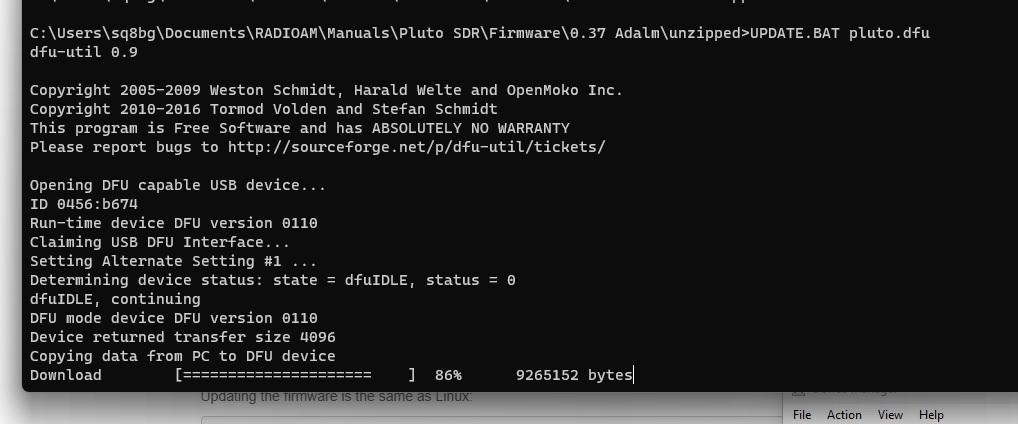
Updating process should look like at the window above and it takes roughly 1 minute.
9. After it is done, unplug the micro USB cable and IMPORTANT:
10. If you decided to use official firmware – the jumper stays where it is (MI052-URST)

11. If you decided to use dirty Pluto Plus firmware, move the jumper by one position into the URST-MI046.

12. Plug in the micro USB cable and after 30 seconds your Pluto should be able to work.
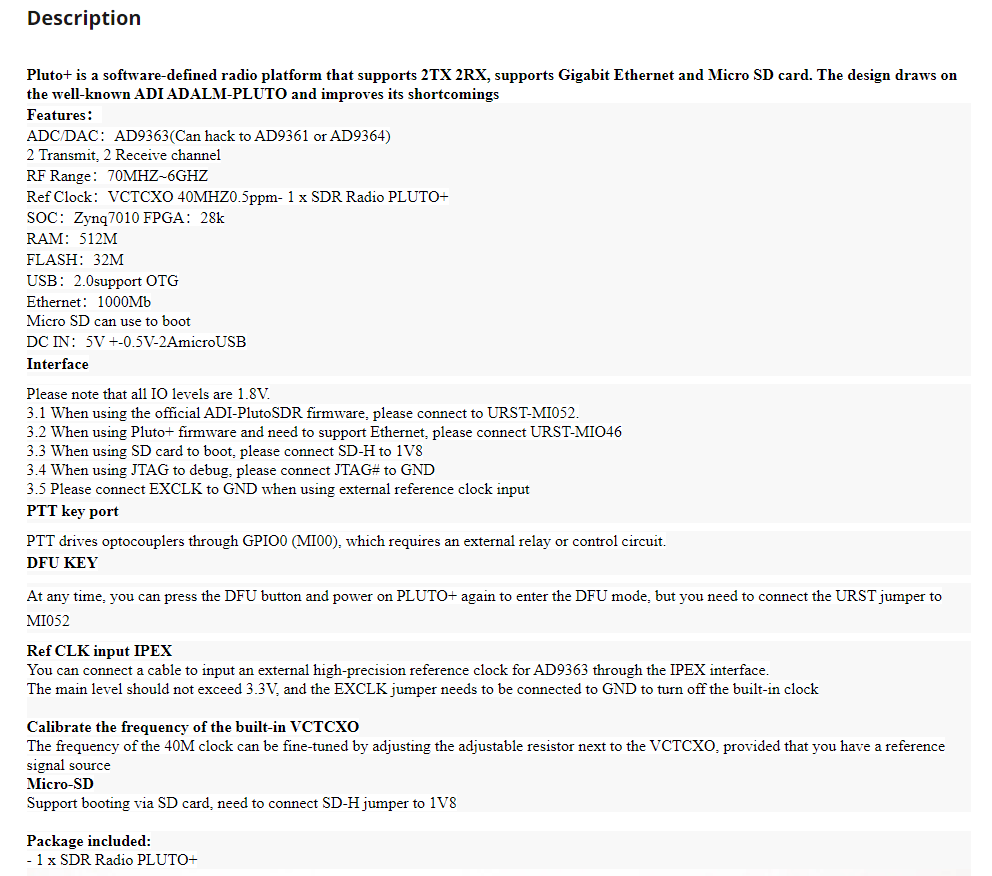
I am quite confident now that Pluto Plus in version B does NOT support ethernet even with the dirty firmware. You need to have revision C or later (if exists) to get the ethernet port working but it will happen only with the “dirty” firmware.
