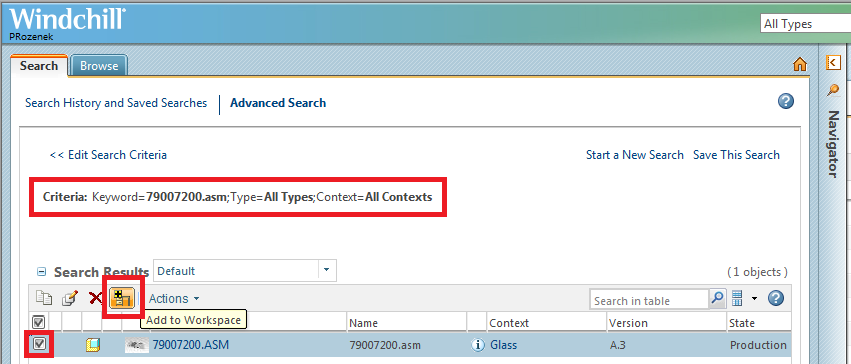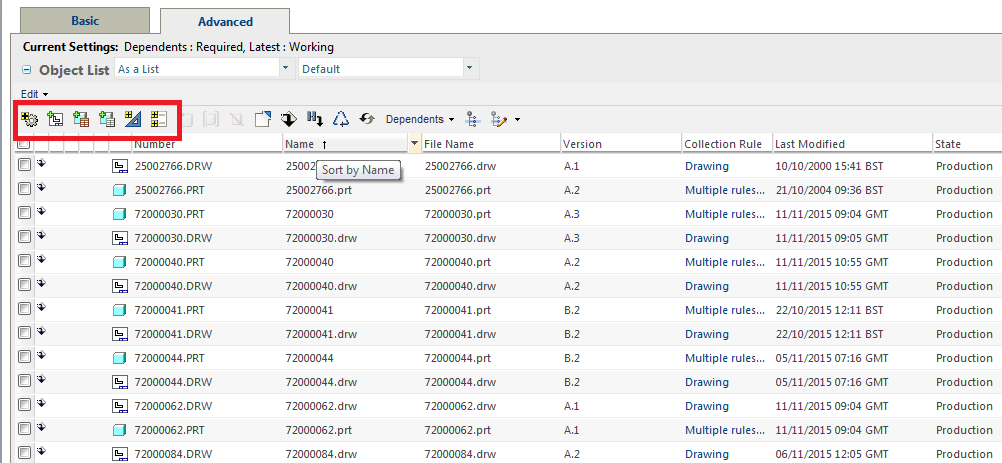If in Creo, through the Windchill you open a part or an assembly, you won’t get the drawings downloaded. To get all related drawings:
Search for the assembly in the Windchill, select the assembly checkbox and click icon “add to Workspace”
Check if all required parts are listed and click OK (without selecting any parts). If any required part or drawing is not listed, change criteria using buttons “collect related parts”, “collect related drawings”, etc etc. Good luck 🙂