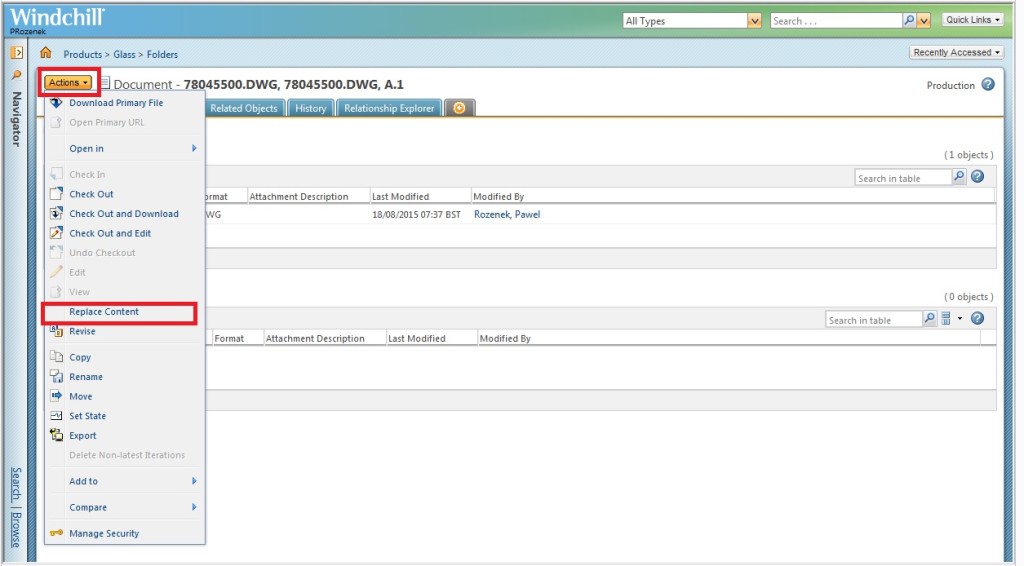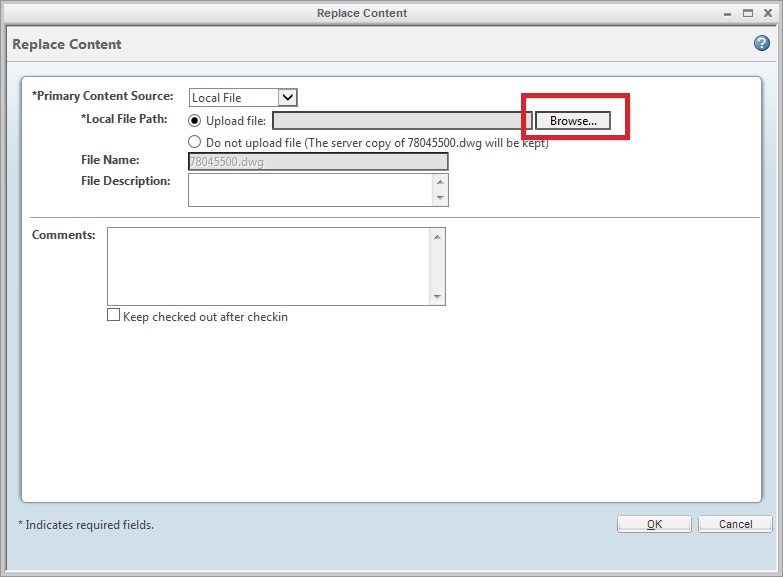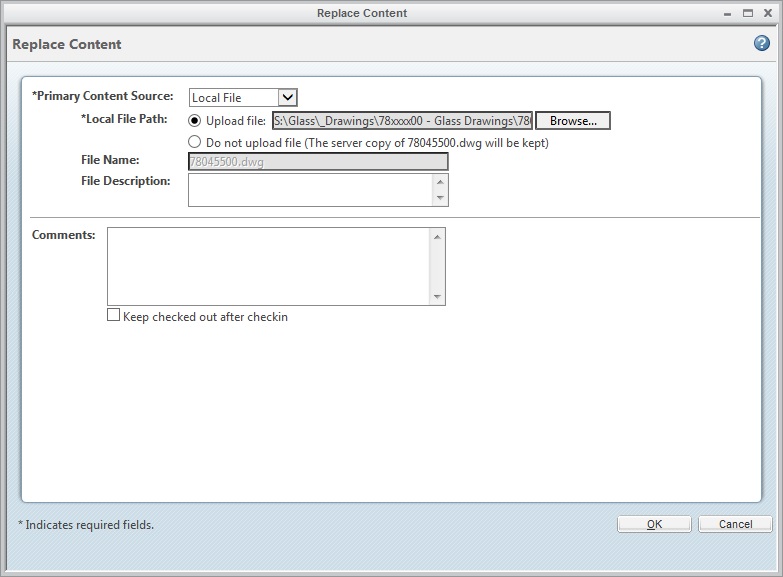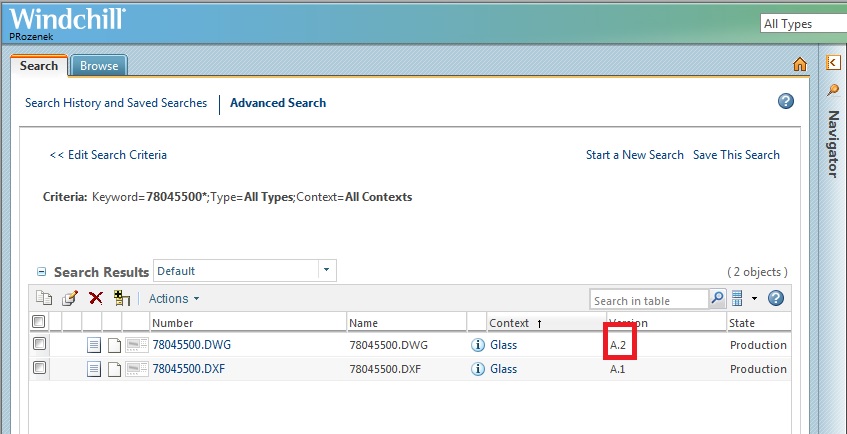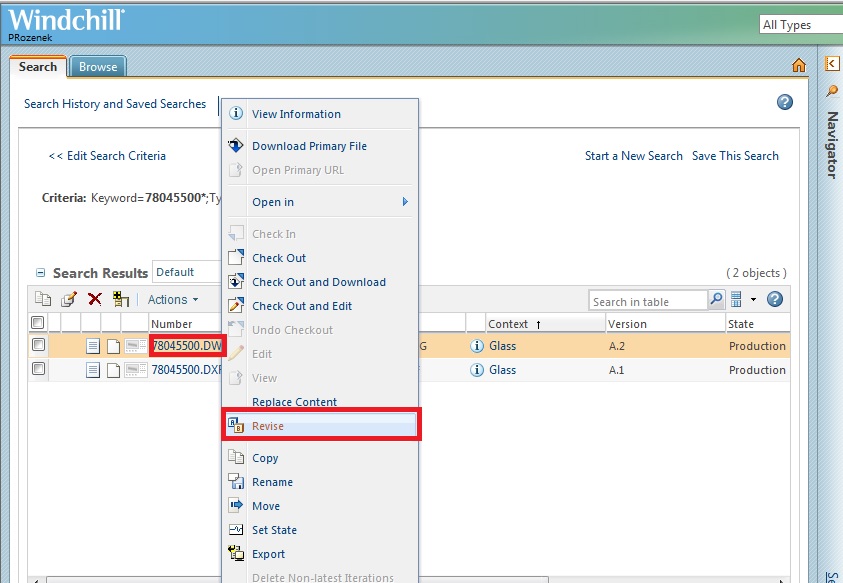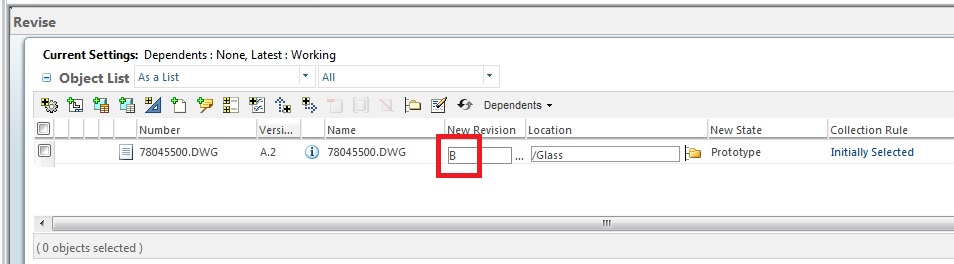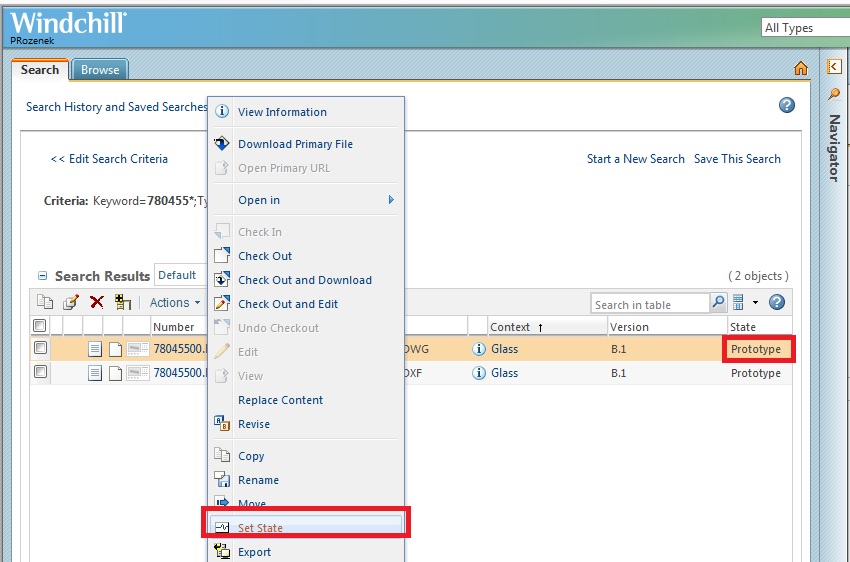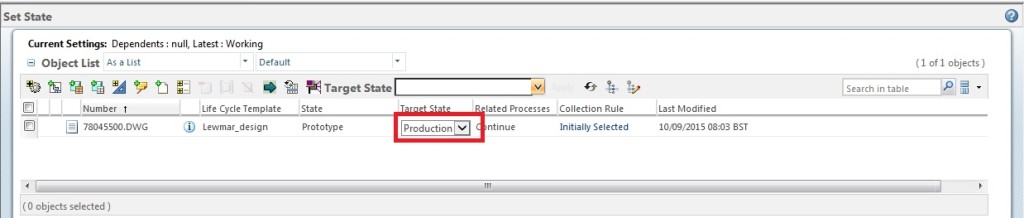Creo Windchill manages revisions not only of Creo prt, asm etc files, but also lets control any file, which can be uploaded as a new document.
to do
Also, in the PTC Creo Windchill you can change your document and then upload the changed version and set up a new revision. To do it you obviously need to save you new (in this case) AutoCAD:
Then go to the Windchill and search for the existing part:
Then you have to click the “info” icon:
Then under the “Action” drop down menu you will find the option “Replace Content”:
Select you new file from your computer:
Click OK:
Now the new file can be seen as A2 version (was A1)
You can now very easily change the revision to B:
Because we changed the revision from A to B, now we have to change the status to Production (right click on the file):